
Have you been on Google+ in the last 24 hours? Did you notice a few changes? Yesterday, March 15, Google made some huge changes – to both Google+ and a lot of their other properties too. Today I wanted to highlight some of the basic changes on G+.
Google+ New Layout
The most obvious change is the layout for the stream. It now has three columns and many have compared it to Pinterest’s look. Maybe, maybe not. I like it but, of course, as with any update and change, many don’t.
If you’re not a fan of the new layout, you can switch back to one column by following this tutorial over at Crafty Hangouts.
Another stream update – there’s a blue box in the upper left corner indicating any new posts. I happen to like this too because before I’d be reading a post and it’d shift as new posts rolled out. This way, I get to control what I see in my stream, and at what speed.
Cards & Auto Hashtags
In each column you’ll see white rectangles called “Cards”. Mike Elgan wrote a great post about Cards today.
What I wanted to show you are the Auto Hashtags on the cards. (I love this.)
If you add hashtags to a post on G+, Google will now automatically post up to three hashtags at the top right of your post’s card.
There’s a little scroll bar so you can see the three hashtags.
Now, here comes the cool part . . .
Click on one of those hashtags and a whole new card flips over.
You can flip through an entire slideshow of posts related to that hashtag! Or just close it out by clicking the ‘x’ and then the original card flips over.
Think about it though – if you add hashtags to your Google+ posts, maybe your post will show up in a slideshow.
Use those hashtags!
Cards have even more info attached to them. If you click the down arrow in the upper right you get this dropdown menu.
Click “view post activity” and the card flips over to reveal any plusses and shares. Click the two arrows again and it flips back over to the post.
The “Ribbon”
The navigational menu is now called a ribbon and slides out from the left side of your screen if you hover your mouse over the Home icon.
Then you can choose from all of the options in the ribbon. After you’ve made your selection, the ribbon slides back and disappears from the page. With the menu hidden, each page has more room for content now.
What remains is the just the page icon at the upper left. Hover over it and you’ll get the ribbon menu again.
Photo enhancement
This is what Vic Gundotra, Google’s Vice President, said about the new photo features:
We think everyone should be able to make beautiful photos, so today we’re launching a set of initiatives aimed at improving your photos automatically — basically your camera, plus Google’s cloud.
You can watch a quick video about the new enhancements in his post here.
Then go to your own Photos on G+. Click “What’s New” and scroll thru the little tutorial.
This last slide – Auto Awesome – really has me excited. I wasn’t quite sure where to start and then I found this post by Denise Ho.
(I love how Google employees post on G+ all the time.)
Hangouts & Hangouts on Air (HoA)
Here’s where it gets a little . . . interesting. Before yesterday Hangouts were Hangouts, the only distinction being Hangouts on Air were public and they auto recorded to YouTube.
Hangouts are different now. They’re now Google’s messaging format, either video calls or messages. Ronnie Bincer summed up Hangouts nicely in this post.
Hangouts on Air (HoA) have remained the same as they were. Thank goodness! That means that if someone wanted to teach, say, painting classes or do weekly painting demos via HoAs, nothing has changed there.
If you want to know anything about Hangouts, Hangouts on Air or YouTube, go circle Ronnie Bincer on Google+ and check out The Hangout Helper. He is the go-to guy for anything related to videos.
Events
One last thing, today. Oh, there’s plenty more about the new look and we’ll get to all of it in due time. But there is another change bloggers will want to address if they host any G+ Events.
The dimensions for Event cover pics have changed and are now 1200 x 300 pixels. That means if you have any Events from before, the cover pic now has some white, er, gray space on either side. It doesn’t look terrible but it’s just one of those things to fix, you know, in our ‘spare’ time.
These are some of the most obvious changes I noticed about Google+ new look. I hope this makes the transition easier for you.
Awww, it feels so good to write about Google+ again. It’s been a month since I my trip to SNAP was canceled and I didn’t get to speak about G+. And it took me nearly that entire time to get over the disappointment too. I do have to say though how completely thrilled I was that my co-presenter and good friend, Carolina of Always Expect Moore, went ahead and gave the Google+ class at the conference. What a great friend she is to do that! And from all reports, she was fantastic and the class was informative and wonderful.
Let me know what you think of the new look of Google+. Have you noticed some other changes? Do you like the 3 column layout or does it bother you?
Colleen
about Colleen















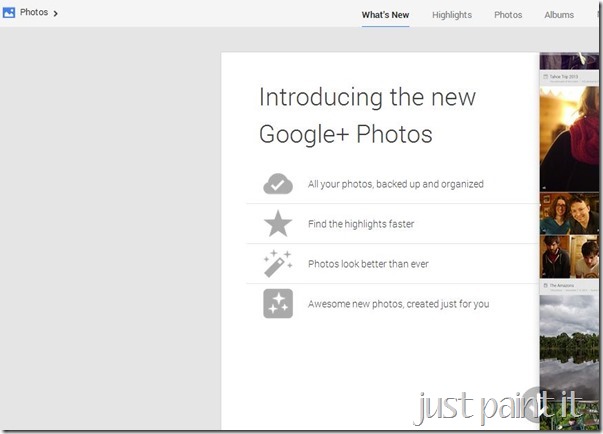




Awesome breakdown of the new and improved G+! I love how the cards flip. Not 100% sure I like the Auto Enhancements part because I like to make those calls myself on Photoshop, but if you can turn it off and on, that will solve that problem. It looks like they are trying to make G+ fun and appeal to the masses and that's a good thing!
ReplyDeleteGreat post and thank you for all of the references too :) I love the new look of Google+!
ReplyDeleteHoly cow it all sounds cool. I wish I was as on top of it as you! Pinning for future reference!
ReplyDelete