
Google+ recently changed their Profile pages and I want to make sure you know how to set yours up. There are a lot of new features in the new layout so I’ll break them down into a few “bite-sized” posts – small & easy to digest.
Whether you’re new on Google+ or not, having a well-written Profile is essential to meet new people and build a nice following. It might take a few days to set your Profile up the way you want but you can set up your Mini Profile in a couple of minutes.
What’s a Google+ Mini Profile?
When you hover your mouse over someone’s name or thumbnail pic, you’ll see their mini profile. This happens on nearly every Google property – Google+, Notifications, YouTube, etc. – but not Google search.
Say I share a post by my friend Shannon. You don’t know who she is or haven’t read Madigan Made, (but you should – she’s awesome!) but you’ll see her post in my feed because I shared it.
Put your mouse over her name or thumbnail and her mini profile will pop open. On a mini profile you’ll see:
- Person or Page Name
- Tagline
- Employment
- Where they live
- Circle(s) (if you’ve circled them)
- # of followers you have in common
That’s a lot of information to see, without even clicking over to a Profile. I can’t tell you how much I use mini profiles, especially now with Communities. I see a lot of posts by people I haven’t circled in Communities. One quick hover of my mouse and I can (hopefully) see some key points of the person’s Profile.
Or not. I see a lot of these boxes. (I blocked the person’s name, btw.) No profile photo. No cover photo. NO info at all!
I’m much more likely to follow Chef Dennis Littley just from the info on his mini profile.
And I don’t even cook!
But what he’s written has peaked my interest. Just because I don’t cook myself doesn’t mean I don’t like to watch cooking shows or read cooking blogs. Or, in this case, follow a food blogger on Google+.
Do you see how this can work for creative bloggers? Setting up a mini profile is simple too.
Let’s look at Shannon’s mini profile again.
Under her name is her Tagline – Simple crafts. DIY décor. Easy Elegance. She’s given readers a nice glimpse into what she blogs about.
Under that is Employment – Blogging at Madigan Made. Even if you don’t know Shannon or have never visited Madigan Made, you have a pretty good idea what you’ll see on her blog, with just two lines.
Where Do You Find Tagline & Employment?
Click on your G+ About page. Today we’re only focusing on the mini profile. We’ll get to the rest of the Profile next time. read: don’t freak out.
Tagline is under Story
Approximately 36 +/- characters will display in your mini profile. You can make it longer. It just won’t all show up.
Employment is under Work
Add your blog name here. Do you have to? Of course not. Maybe you have an Etsy shop you’d like to display here. Or maybe you have two blogs. You have these two lines, so you get to choose what you want others to know about you so that they’ll click over, read your full Profile, and circle you.
There’s an extra line in Education
Need more than 2 lines? Add another in Education.
A couple of notes: By default, Google+ will add “Works At” and “Attends” in your Cover photo.
I don’t know a work-around for that. The only one that bugs me is “Attends”, although there’s probably another way for me to word it so it makes sense.
Right now, I’m pretty happy with all the info on this little mini profile.
So . . . what’s on yours? Take a few minutes and add a Tagline and your blog under Employment.
We’ll get to the rest of the Profile, and that huge Cover photo, soon.
As in really soon. SNAP Conference is just around the corner (April 18) so you might be seeing some more Google+ posts between now and then. If you’re not sure if you’ve missed one, just go up to the right side of my horizontal menu bar. See “Just Plus It”? Those are all of my Google+ posts, all in one place.
Are you going to SNAP? Please let me know so I can meet you in person!
How To Set Up Your Mini Profile
Colleen
about Colleen




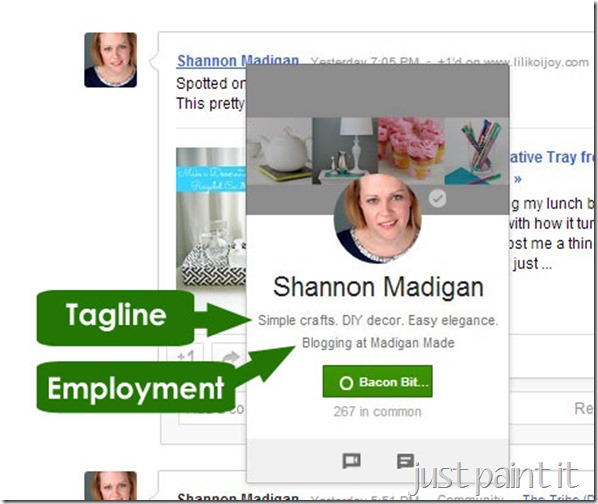



I just followed your steps and my employment is not showing. I even added it twice as there are spaces for more than one employer. I added my Tag Line and that showed up but nothing is working to get my employment to show in my Mini G+?
ReplyDeleteChrissy
Thanks for including me in your post, and also for adding me to your circles on G+!
ReplyDeleteThank you for the tutorial... I see I have a little mending to do. Very much appreciated.
ReplyDeleteColeen, I just made a few changes to my mini and the old information is still showing? Does it take some time to convert? I will be attending Snap so I hope to meet you!
ReplyDeleteI made changes but tagline and some others aren't showing. Any suggestions? Does it need time to update?
ReplyDelete@Helicopter Mom, I just found this updated tutorial that might help: http://www.socialmediaexaminer.com/use-google-increase-search-rankings/ Good luck!
ReplyDelete