This is Part 3 of Google+ for Creative Bloggers. The previous posts are:
- Part 1 – What is Google+
- Part 2 – Pros & Cons of Google+
- Part 4 – Google+ Circles
- Part 5 – Creative Ways to Use Circles
- Part 6 – Google+ Cheat Sheets
Getting Started With Google+
Ok, ok, enough already with what Google+ is and my personal pros and cons. Let’s learn how to use it! Today’s tips are for your personal Google+ page, not your blog page. We’ll get to that a little later in the series. I think it’s important to get your personal page going first and then work on your blog page. Unless you’re using your personal page as your blog page, of course.
First you’ll need a Google account. Just go to Google.com and create an account. Simple. Then sign in to Google+. Click on the + on the Google bar. Then start filling in your profile information. But I have a few tips you might want to know before you fill out your profile.
Create a Mini-Bio for your HoverCard
I think this is one of the most important tips for getting started with Google+. Why? Because your hovercard tells people who you are. Quickly. Just by them hovering their mouse over your profile picture.
The profile field that shows up under your hovercard photo is Employment, under ‘Current Employer’. As far as I know, there’s no character limit to this field, so go for it! Don’t believe me? Check out Mari Smith’s (the Diva of Social Media) hovercard as compared to the one above hers who has simple Self-Employed.
Okay, maybe you don’t want that much information on your mini profile. But maybe you do. The main thing is Just Do It! If you don’t fill out anything else in your profile (ah, but you will, you will ;) you want to create your mini profile for the hovercard.
A lot of G+ users have left it blank. This tells you nothing about them so you have to click over to their G+ page, then click to their Profile page, and most likely, it isn’t filled out. You probably won’t circle them, unless you happen to know who they are.
Other G+ users list ‘blogger’ as their occupation. (?) Not much better than if it was blank. What do you blog about? List it! Are you a crafter, a home blogger, a DIYer, a fiber artist, a scrapbooker – or maybe all of the above? If you tell people who you are in your miniprofile, they can circle you without click, click, clicking. This is a major timesaver on a new social network when you’re trying to build your follower base.
So Number One to setting up your profile is your mini-profile on your Hovercard. It’s even more important than the byline underneath your name on your About page. Why? Because some people won’t take the time to click over to your Post page (the default) and then your About page to read all about you unless your hovercard peaks their interest in the first place. Make sense?
If you want more followers, write a nice miniprofile under ‘Employment’ in your Profile.
Don’t worry if you’ve already done it and it’s not perfect. Changing your profile info is really easy on G+. Changing nearly anything is easy on Google+. For right now, just tell people – and me – who you are!
“Introduction” – suggest Circles to include you in for potential followers
Once people – and me - know who you are and have ‘circled’ you, we’ll eventually click over to your About page to read more about you. Underneath your name, byline and photos is “Introduction”. Since you’ve already told people about you and your blog in Occupation, you can suggest Circles where you want to be added. Think about the categories of your blog and list them here. Another little timesaver for your potential followers.
Right Sidebar on About Page
There’s one other hot piece of real estate on your About page – the right sidebar. The first group is Other Profiles. I put my blog right at the top because that’s the first thing I want people to click on. Some G+ people put their blog down under Contributor To. Not me. I don’t just contribute to my blog, my blog is my profile. That’s the way I look at it, anyway.
You might notice I also listed my blog under Contributor To. (just in case you missed it at the top ;) There’s a third category - Recommended Links. I’m going to use that as my Blogroll. I just haven’t gotten that far yet.
If you’re like me you have a few profiles – Twitter, Facebook, Pinterest, maybe? Let’s say you’ve listed what you thought were all your profiles, and then you remember your Etsy shop! You want your Etsy shop above Twitter & Facebook, right? No worries – just click and drag your Etsy shop link to the position you want it.
Saved Searches on your Home Page
One more little tip today – Saved Searches. This is for your Home Page on the left side bar. Under your profile pic, your Stream (circles), is a spot for Saved Searches.
Remember how I said people will first click to your Home Page by default? Saved Searches is just a little way to show people what you’re engaged in on Google+.
Just enter a topic in the Search Bar, click on it, and then click on Save This Search. That topic then shows up under What’s Hot. If you want to change your topics just hover over the one you want to delete and click the x.
Oh. I guess Games will show up under What’s Hot too. Not that I play many games. I was just testing all the G+ features, ya know. ;)
In my next post: Google + Circles - What they are and how to use them.
If you’re already on Google+ and would like to share some of your comments, questions, concerns, by all means, chime in! Leave me your G+ address and I’ll circle you. If you’d like to add me to your circles, here’s my personal page address, and here’s my blog page address.
If you found this post helpful, please pass it along to your fellow creative bloggers! Thank you!




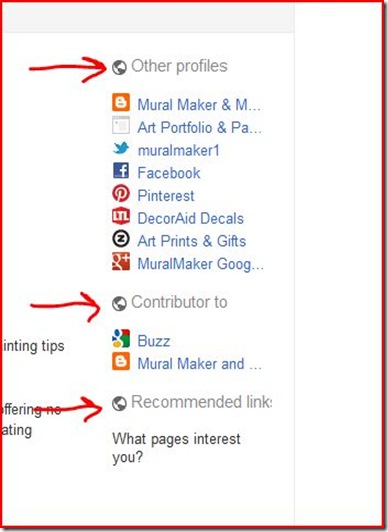

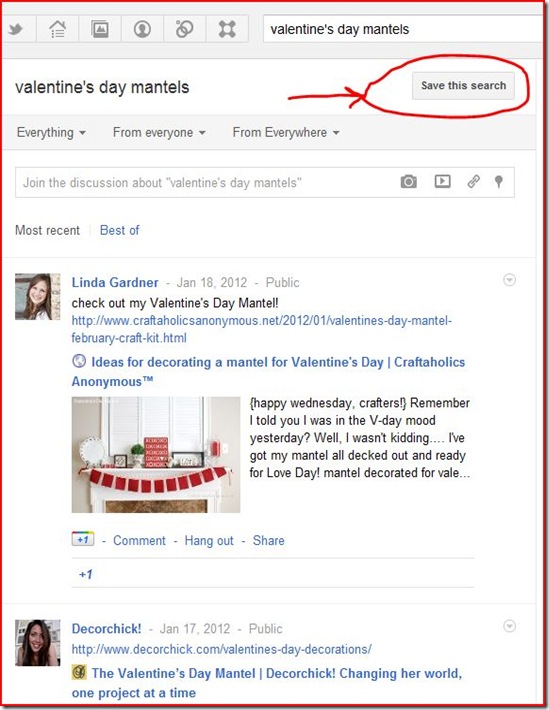

No comments:
Post a Comment