This is Part 6 of an ongoing Google plus series written specifically for creative bloggers. If you haven’t read parts 1 – 5, grab a cuppa coffee and have at it. I’d love to know what you think.
- Part 1 What is Google+
- Part 2 Pros & Cons of Google+
- Part 3 Setting Up Your Mini Profile
- Part 4 Google+ Circles
- Part 5 Creative Ways to Use Circles
It’s been a while since I’ve tackled written about Google plus. For a variety of reasons. Not the least of which my poor pea brain just couldn’t assimilate any more geekspeak. For this post though, no overuse of gray matter is required.
First, let’s review a bit and cut thru all of my dribble about Google+. There are two things that I consider “Must-Do’s” if you spend any amount of time on Google plus and want any followers.
Create a Mini Profile and Set Up Your Circles
1. Create a Mini Profile.
If you haven’t done this yet, please, please, please do so. Why? Because for nearly any personal interaction on Google plus, a quick mouse hover over someone’s thumbnail gives you their profile.
Or not.
When I hover over thumbnails I still see a whole lotta “blogger”, “North Carolina”, and other such nondescript profiles. In other words, it tells me nothing. Which means it tells everyone else nothing.
Check out my tutorial for setting up your mini profile here. It isn’t hard and requires no left brain activity at all. Or relatively little .
The 2nd “Must-Do” is setting up your Circles. This is similar to Facebook ‘lists’ but oh-so much more user-friendly, imho. I can’t tell you how many times I use Circles to find people, read Streams, share links, and so on. I wrote some creative uses for Circles here.
If you’re using Circles in a fun and useful way, please share!
Okay. Now, the Cheat Sheet.
Something that always bugs me about Twitter and Facebook is the inability to get ‘descriptive’ when commenting. Unless you use ALL CAPS, you’re pretty limited.
Not in Google plus.
You can bold, italicize, and strikethrough any word or phrase.
Very cool.
Now, I found this Google+ Cheat Sheet from Mashable that they found from Simon Laustsen and there are a lot of useful tips on it.
But, if you’re like me, you need to read a little bit, ‘try it on for size’ and then move on to the next little bit.
- Italicize – put an underline ‘_’ before and after the word or words you want italicized.
- Bold – surround the word or words with asterisks (*).
- Strikethrough – surround the word or words with dashes (-).
These text enhancements will show up AFTER you hit “share”.
So far I’ve ‘mastered’ the text enhancements (#1) and choosing the circles I want to share links with (#7).
I’m working on the rest of the tips on the sheet, along with editing photos in Picnik & Picasa (yes, Picnik will stay on Google+), hangouts (video chats), and drawing a comparison between Google plus and Facebook.
But all of that requires more reading. Of techie stuff. Which requires left-brain-thinking. Which is like walking in mud for me.
I’ll let you know when I hose off my galoshes.
I’d love to ‘circle’ you if you’re on Google+. Leave me your address in the comments. You can follow my blog page by clicking on the G+ icon up in my sidebar or follow me personally here.
I’d also love to hear any tips you have, or questions. My feeling is, the more we share, the more fun we’ll all have.

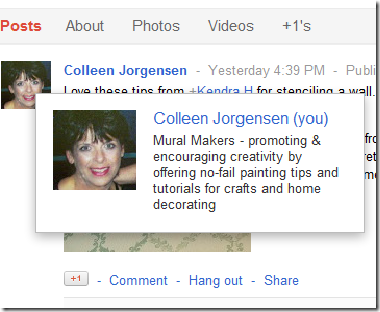


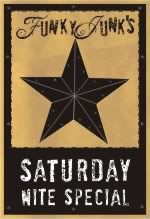






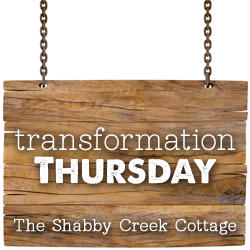
No comments:
Post a Comment